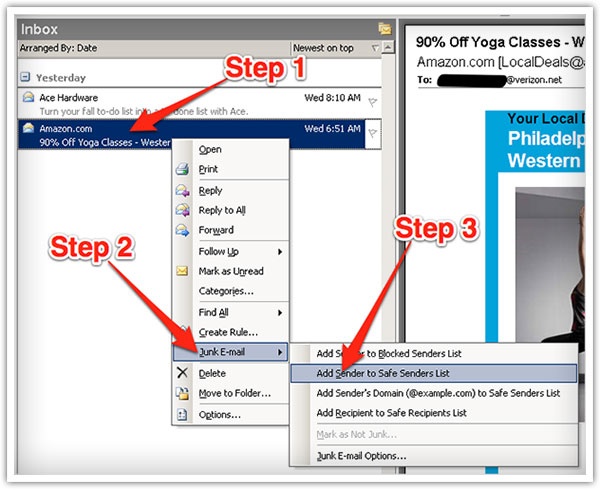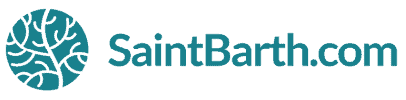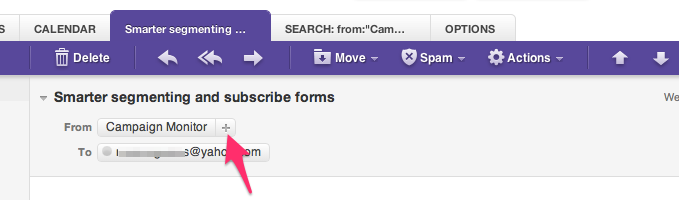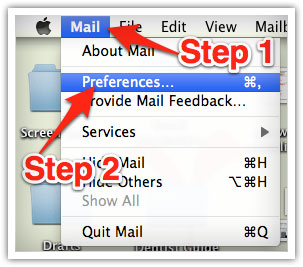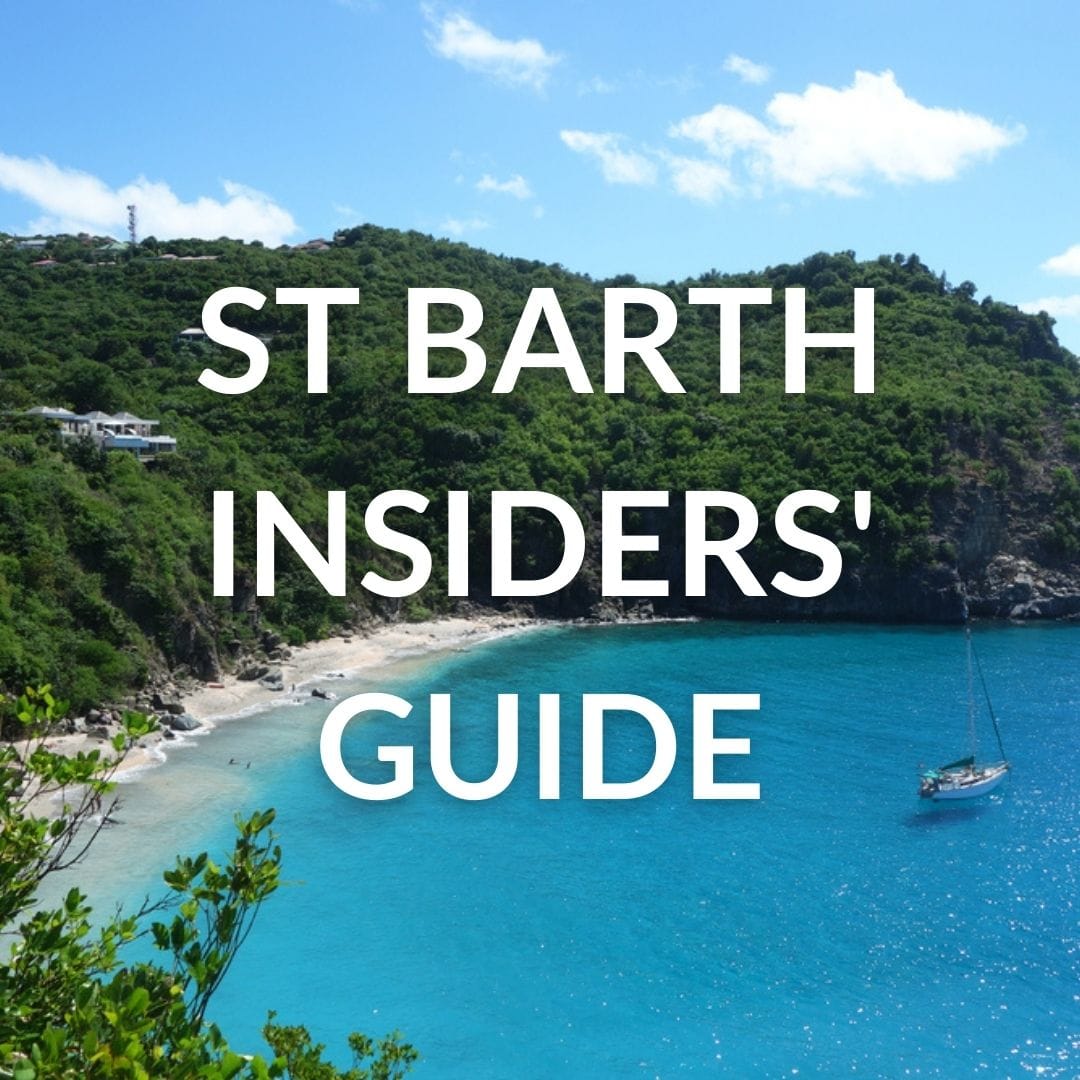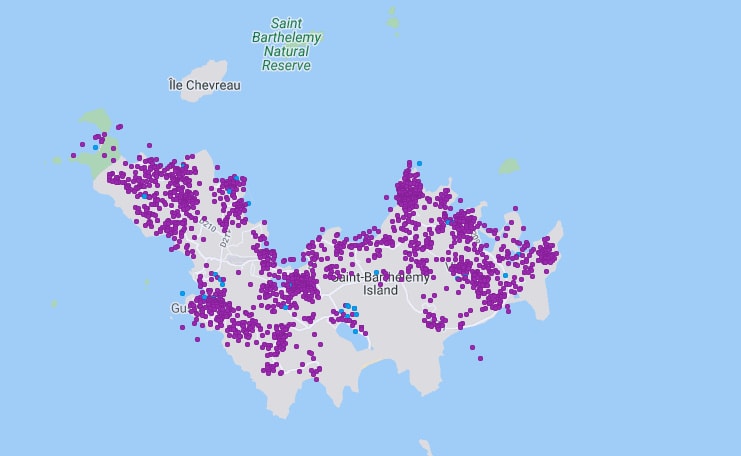Thank you for subscribing to SaintBarth.com’s Insider Tips!
Nowadays, many email and internet companies use spam filters to block unwanted emails. Unfortunately, these filters sometimes block the emails you actually want to receive.
To make sure you get all our updates from Fashion-Fox.com, follow these steps:
You might be wondering, what’s Fashion Fox? It’s my official St Barths company that represents my villas and handles all my marketing activities. Yep, a real company based right here in St Barths! ???? Be sure to add Fashion-Fox.com email addresses to your email whitelist to ensure you don’t miss out on any of our content or updates.
A whitelist is simply a list of approved email addresses or domains that your email provider allows through, even if they might otherwise be flagged as spam.
Why is this important?
Spam, or unsolicited advertising email, has become a widespread issue. In response, most email services and Internet Service Providers (ISPs) now use filtering systems or blacklists to block potential spam. While this is great for keeping your inbox clean, it can sometimes cause emails you actually signed up for to be blocked.
At SaintBarth.com, we support these efforts to reduce spam, but we also know these systems aren’t perfect. They sometimes block emails you want, just because they fit the “spam” criteria. The good news? You can prevent this from happening by adding us to your whitelist!
Whitelist us now to ensure uninterrupted delivery of your emails.
Every email service is different, so we’ve provided instructions for some of the most popular ones below. If your provider isn’t listed, feel free to reach out to their customer service for instructions (and let us know so we can add it here!). If you’re using any additional spam filtering software, we’ve also included steps for whitelisting us with those programs.
For Gmail users:
- In your inbox, find an email from rentals@fashion-fox.com (for example, your welcome email for the St Barths Insider’s Guide).
- Drag this email to your “Primary” tab to ensure all future emails land in the right place.
- You’ll see that our emails will go to your primary folder in the future!
Yahoo! Mail
When opening an email message, a “+†symbol should display next to From: and the sender’s name. Select this and an “Add to contacts†pop-up should appear. Select “Saveâ€:
Mac Mail
Select “Mail†and “Preferences†from the top menu.
In the “Preferences†window, click the “Rules†icon.
Click the “Add Rule†button.
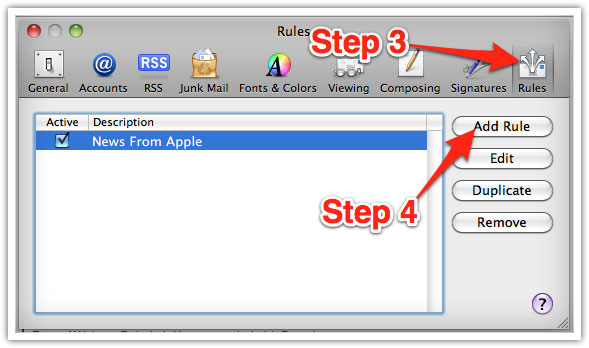
In the “Rules†window, type a name for your rule in the “Description†field.
Use the following settings: “If any of the following conditions are met: From Contains.â€
Type the sender’s email address in the text field beside “Contains.â€
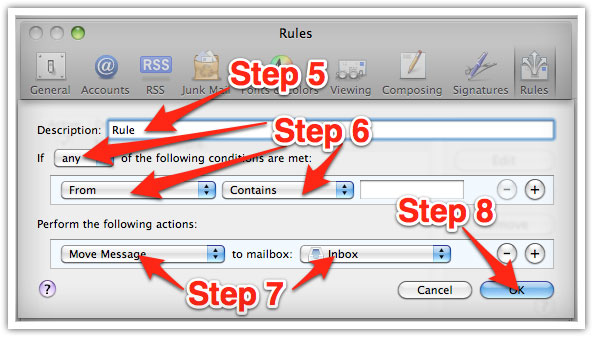
Select “Move Message†and “Inbox†from the drop-down menus.Click “Ok†to save the rule.
Outlook 2003 & Later
Right-click on the message in your inbox.
Select “Junk E-mail†from the menu.
Click “Add Sender to Safe Senders List.â€